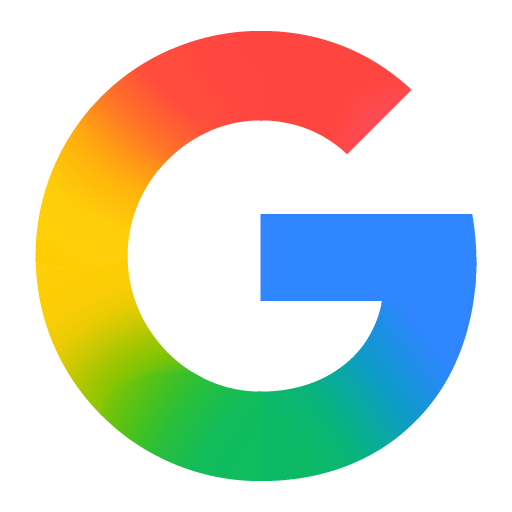
Connect Google Workspace and Windmill to surface collaboration and meeting patterns
What is Google Workspace?
Google Workspace (formerly G Suite) is Google’s suite of productivity and collaboration tools including Gmail, Calendar, Drive, Docs, Sheets, Slides, and Meet. It’s how millions of teams communicate, schedule meetings, collaborate on documents, and coordinate work across departments.
How Windmill Uses Your Google Workspace Integration
Windmill integrates with Google Workspace to understand how your team collaborates, communicates, and spends time:
- Meeting pattern analysis from Google Calendar to understand who meets with whom, identify collaboration networks, and surface cross-functional work
- 1:1 scheduling context by knowing upcoming meetings and suggesting relevant agenda topics based on recent interactions and shared calendar events
- Document collaboration tracking from Google Drive to see who’s working together on projects, proposals, and strategic documents
- Email activity patterns (metadata only—not content) to understand communication load, response times, and cross-team coordination
- Performance review context showing meeting attendance, document collaboration, cross-functional projects, and leadership activities
Windy accesses calendar events, meeting attendance, document activity, and (with permission) email metadata to build a complete picture of how work flows through your organization—beyond just code and tickets.
Benefits of the Windmill Google Workspace Integration
Capture the invisible work. Not all contributions show up in GitHub or Jira. The Google Workspace integration surfaces meetings, planning docs, strategy discussions, and cross-functional collaboration that would otherwise go unrecognized in performance reviews.
Smarter 1:1 agendas without awkward questions. Windy knows who your reports have been meeting with, what docs they’ve been editing, and which cross-functional projects they’re involved in—enabling more relevant discussion topics without starting every 1:1 with “so what have you been up to?”
Reduce meeting overload proactively. By analyzing calendar patterns, Windmill can surface when team members are drowning in meetings and help managers protect focus time before burnout happens.
Recognize the whole person, not just code output. Performance reviews that only count code commits miss program managers, designers, technical leads, and architects who spend time in meetings and docs. Google Workspace data ensures these critical contributions are visible and valued.